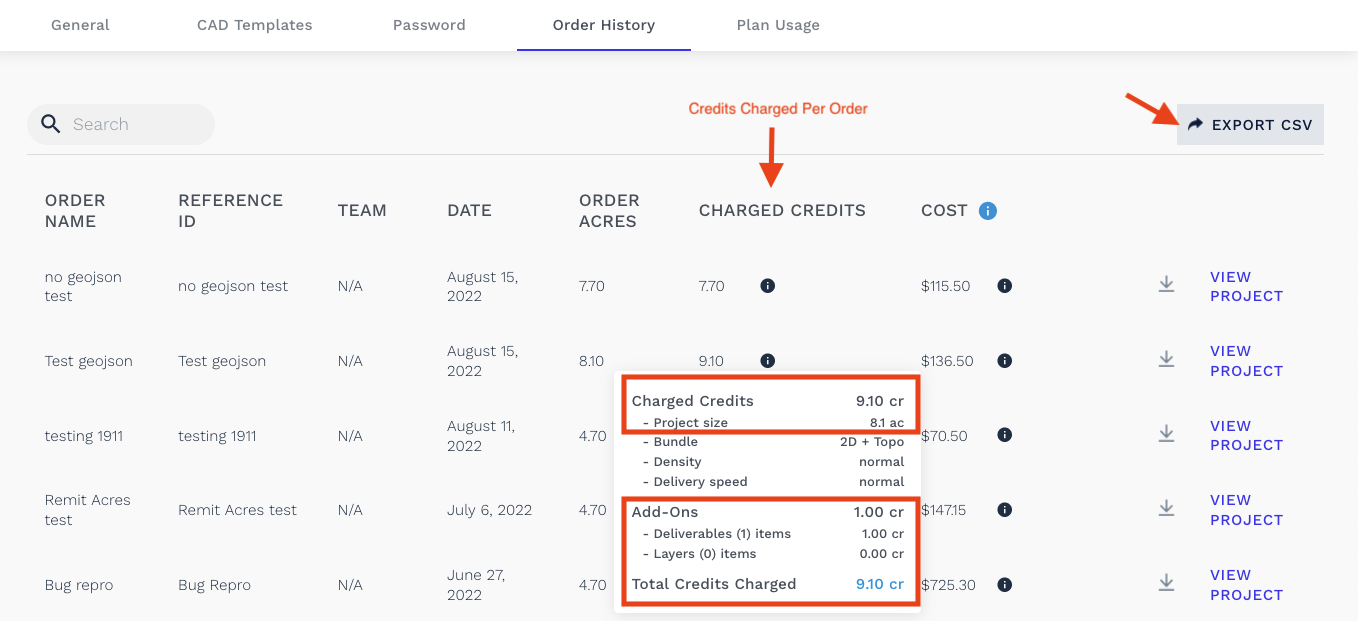Step 7: Viewing Your Projects and Orders
Immediately upon logging into your account, you will arrive at the main screen, titled My Project. Here you will see all of your projects displayed, along with the status of projects with orders in progress.
There are two main ways that you can display your existing projects in AirWorks:
Grid View
The grid view allows you to see a tiled list of all your projects, which you can choose to sort by most recent projects, ascending alphabetical order, or descending alphabetical order. The tiles in this view will display the orthomosaic file that you have uploaded for that project.
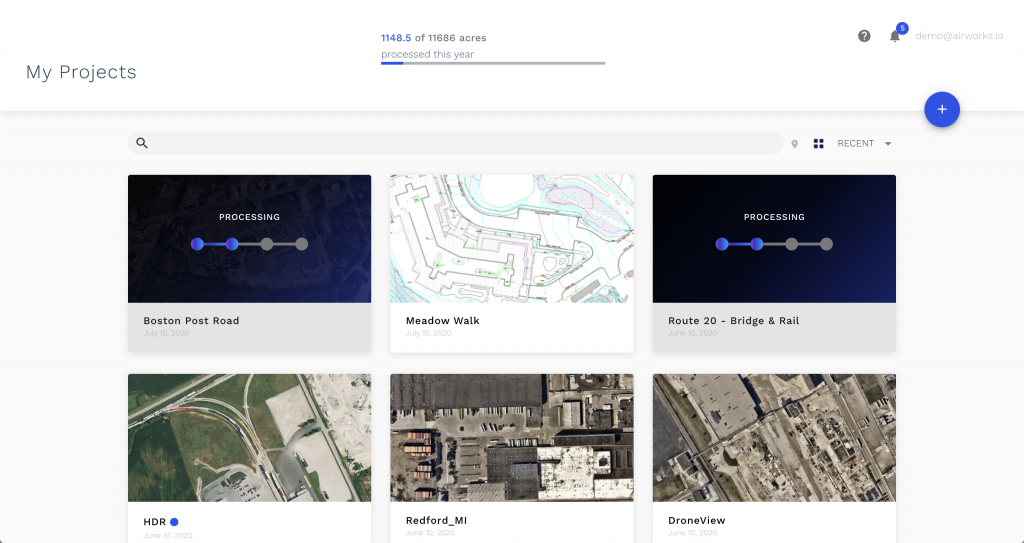
Map View
The map view will display all of your projects based on their geographic location and will show up as pins on the map. On the left-hand side, you will see cards with the project details as well as their corresponding image. In this view, you are still able to sort your projects, either by most recent projects, ascending alphabetical order, or descending alphabetical order.
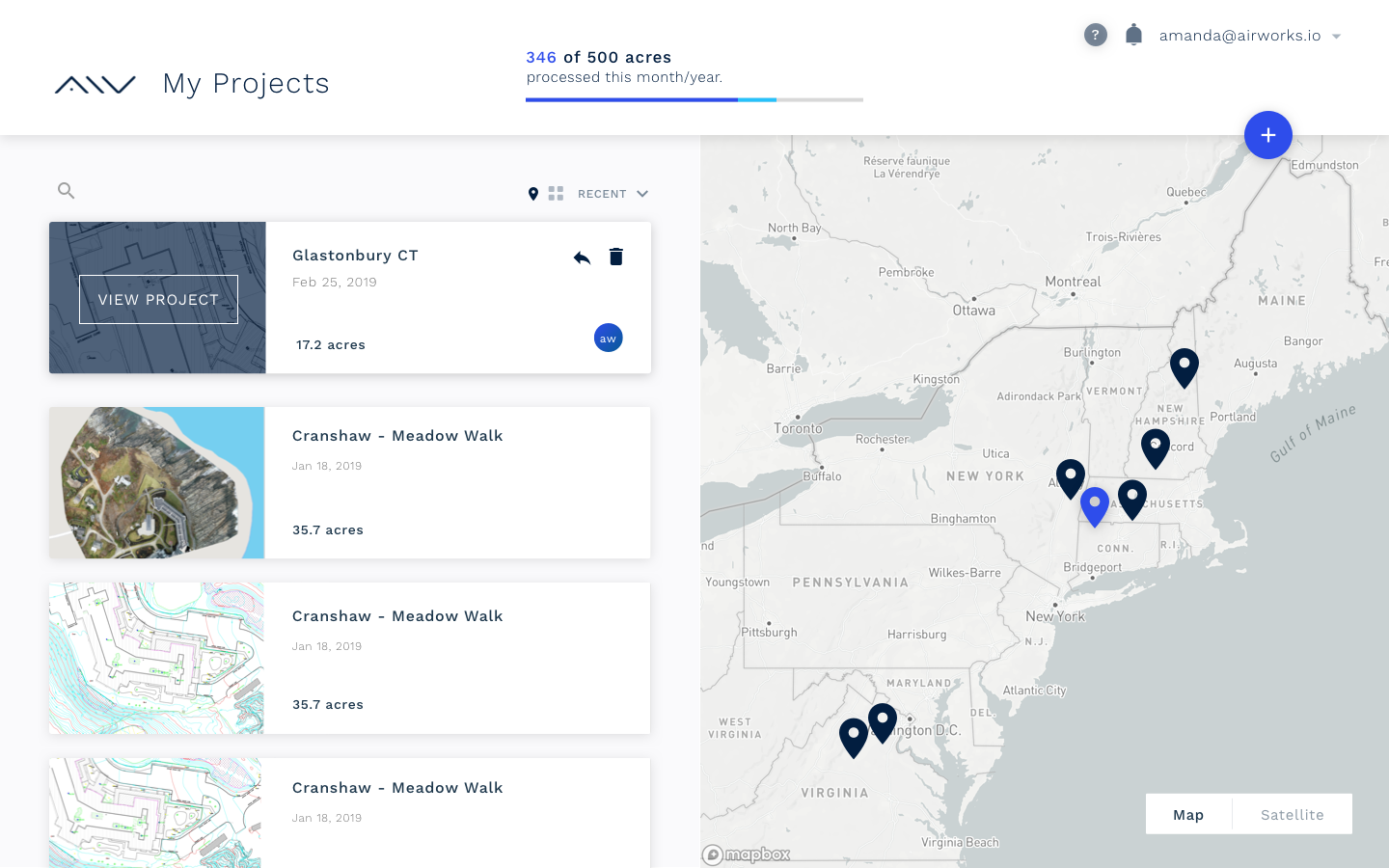
AirWorks project map view.
You can toggle between the two views in the app at any time by clicking on the two buttons directly to the right of the search bar, the pin icon represents the map view while the four squares icon represents the grid view.
How to know when your order has finished processing:
As soon as your project has been completed, you will receive an in-app notification and an email notification letting you know that your order is complete and ready to view in AirWorks.
How to view your completed project:
You can then log in to the app and open the Project Details page to view your output. In the CAD View tab, you will see your orthomosaic image with our delivered linework.
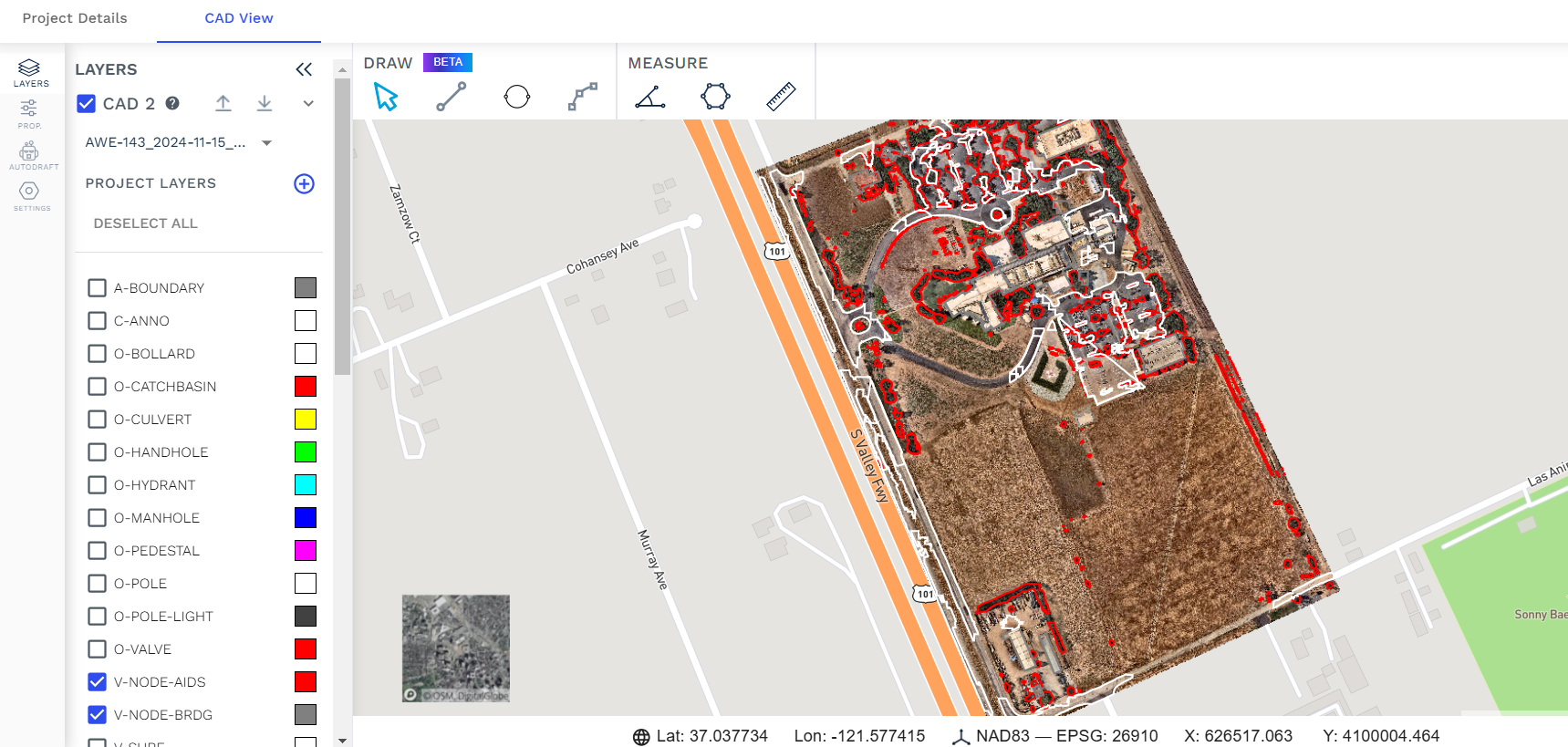
with base map behind area of interest
In this view, you will also be able to toggle the project layers one-by-one to view only specific layers, or you can toggle off either the CAD view, orthomosaic, or base map entirely to just view the linework.
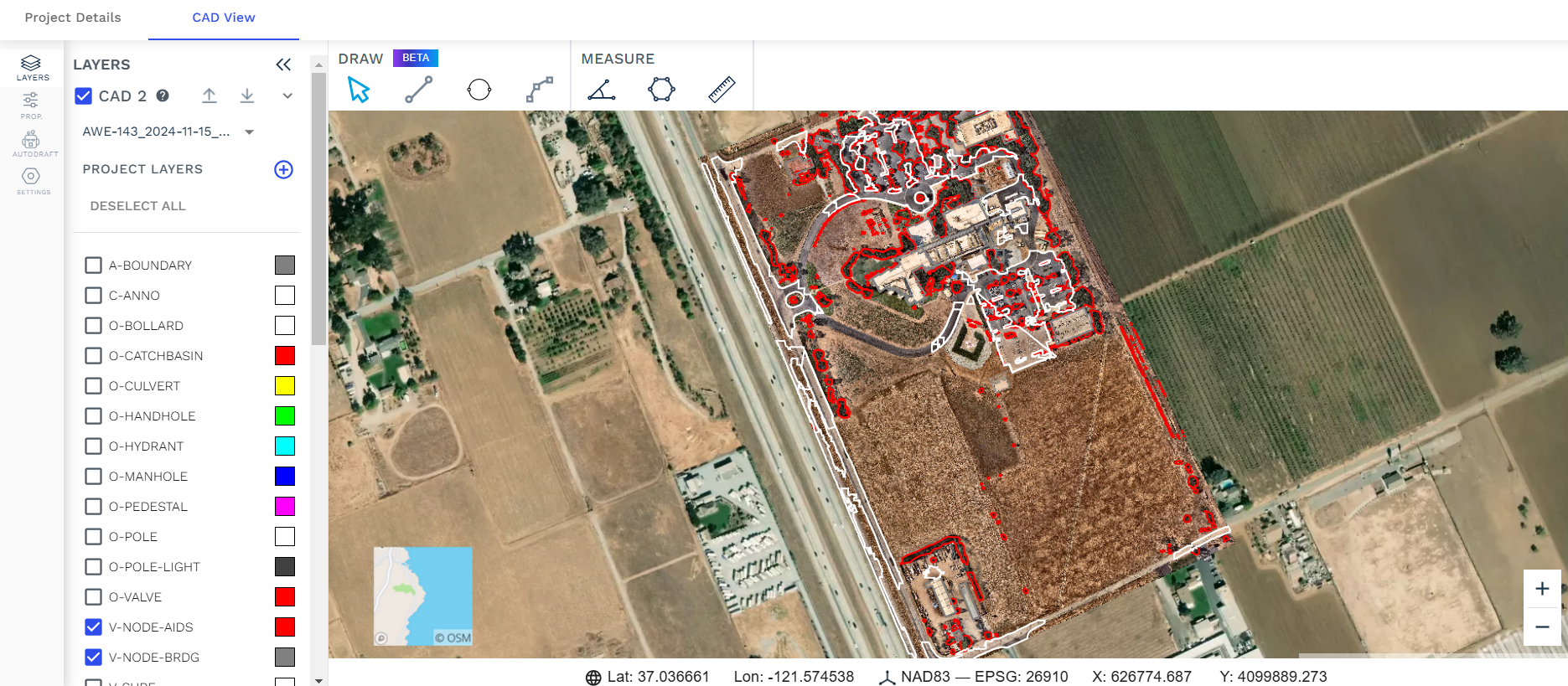
with satellite map behind area of interest
From here, you can download your CAD file by clicking on the downward-facing arrow to initiate a download of your .dxf file.
Projects in AirWorks are not removed from your account unless you manually delete them, so all of your completed and delivered orders will remain in your account for future use, reference or download.
Order History
The order history tab in the account information section shows all projects that have been processed. This is an area where you can go to get a summary of every project and track your acres as well as the cost associated with each project.