Image Processing & Photogrammetry
Once you have collected your dataset, you can move on to the next step, image processing through photogrammetry software. Because the requirements for data differ from one software to the next, we suggest following these general data verification tips but confirming any specific data requirements directly with your photogrammetry software provider.
Photogrammetry is a crucial step in accurate aerial mapping, as the images you choose to process will ultimately determine the quality of the 2D or 3D dataset that will then be used by our autonomous drafting platform.
Data Quality Check
The first step to take before submitting data for processing is verifying the following settings and ensuring that they are within the recommended quality metrics.
Image Overlap
Altitude
Flight Grid
Camera Angle
Weather & Lighting Conditions
Sensor Megapixel
ISO
F-Stop
Exposure
Ground Control Verification
As one of the most important steps in the pre-processing stage, verifying that your ground control is yielding accurate readings is crucial. You should check that you are getting accurate readings from your GCPs and that they are within an acceptable margin of error. If you conduct multiple readings, make sure you cross-check and compare all of the readings for consistency. Above all, to ensure the best possible results, you need to ensure the proper spread and placement of your GCPs. Refer to our section on GCP placement to see our recommendations.
Processing
The specific software provider you choose for your processing is ultimately your choice as they all have their own benefits. The following are our general recommendations for data verification before processing for AirWorks use:
Ensure creation settings like GSD and orthomosaic are at least at our recommended minimum. The opposite is true for point cloud density, which should be at our recommended maximum.
Avoid downsampling the dataset below our recommended parameters. The AirWorks web-app thrives on dense data and will uphold its fast processing times despite large file sizes.
Verify that your project is geolocated before processing. Tagging your GCPs is recommended in order to get pixel accuracy during processing in the AirWorks app.
If you do not want your project to be geolocated, you do not need to follow our GCP recommendations, as not every project requires it and AirWorks accepts non-geolocated datasets as well.
Ensure that the data is located in a coordinate system with an EPSG code, AirWorks does not accept data located in arbitrary coordinate systems.
Once these have all been met, you are ready to process your aerial image set into your photogrammetry software of choice.
Export
For use in AirWorks, ensure that an orthomosiac .tif file is generated, along with a .las or .laz file. Our web application accepts multiple files, as well as tiled .tif and .las files.