Step 4: Create an Estimate
Creating a new estimate in AirWorks is simple and only requires you to know the site extent of your project.
#1:
Clicking the blue + button in the top right corner pulls up a dialog for you to name, describe and add an optional Reference ID to your project. You can also select the “Anticipated Kickoff” date for your project in order to understand your backlog of projects. Clicking “Create Estimate” will take you to the Project screen where you can either draw or upload a KML for your site. In this step you have to choose the package type by clicking radio button (AEC, Utilities or Custom) then after select bundle you want 2D or 3D. Tick out the desired bundle output and at bottom click “Next” button. Refer screenshot below:
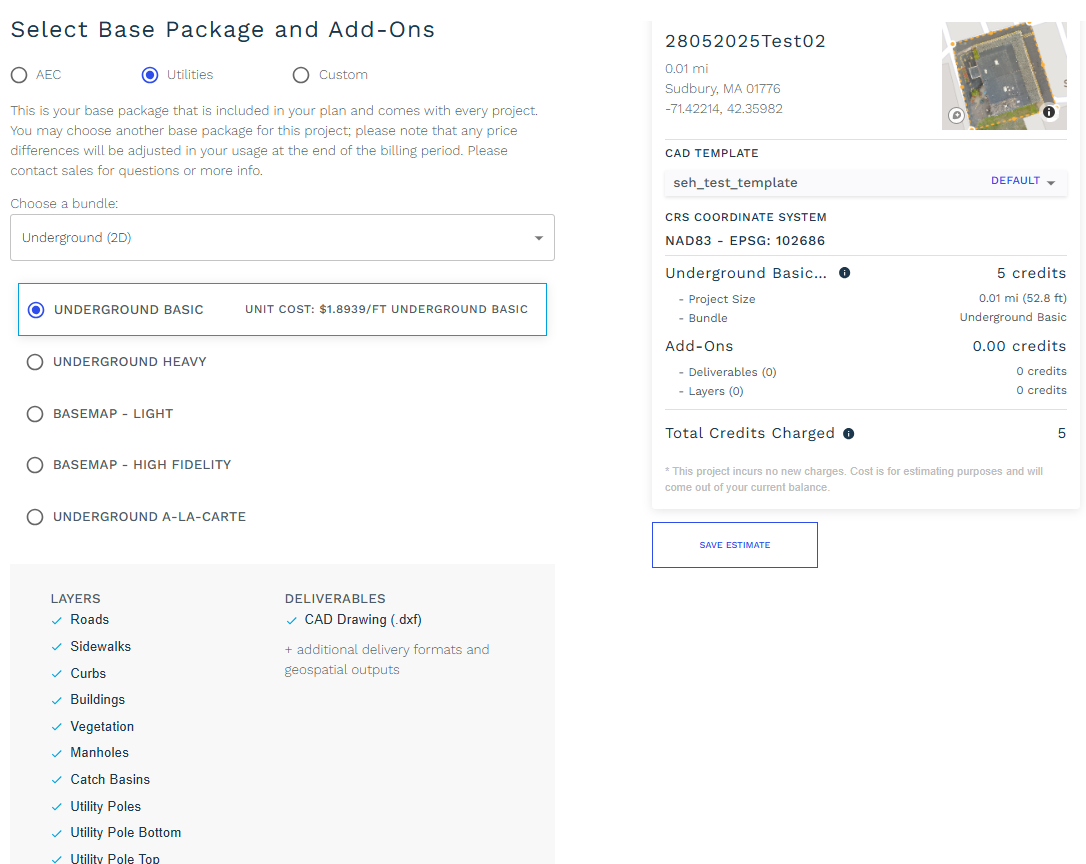
#2:
Once your site’s KML is on your project, you’ll be able to “Go to Checkout” where you can specify whether you need expedited delivery factored in to your estimate and select other options. The “Order Form” is where you can select your bundle, add-ons, deliverables and specify your output templates. Once you’re done with your selections, ensure you click the “Save Estimate” button at the bottom of the page and click continue.
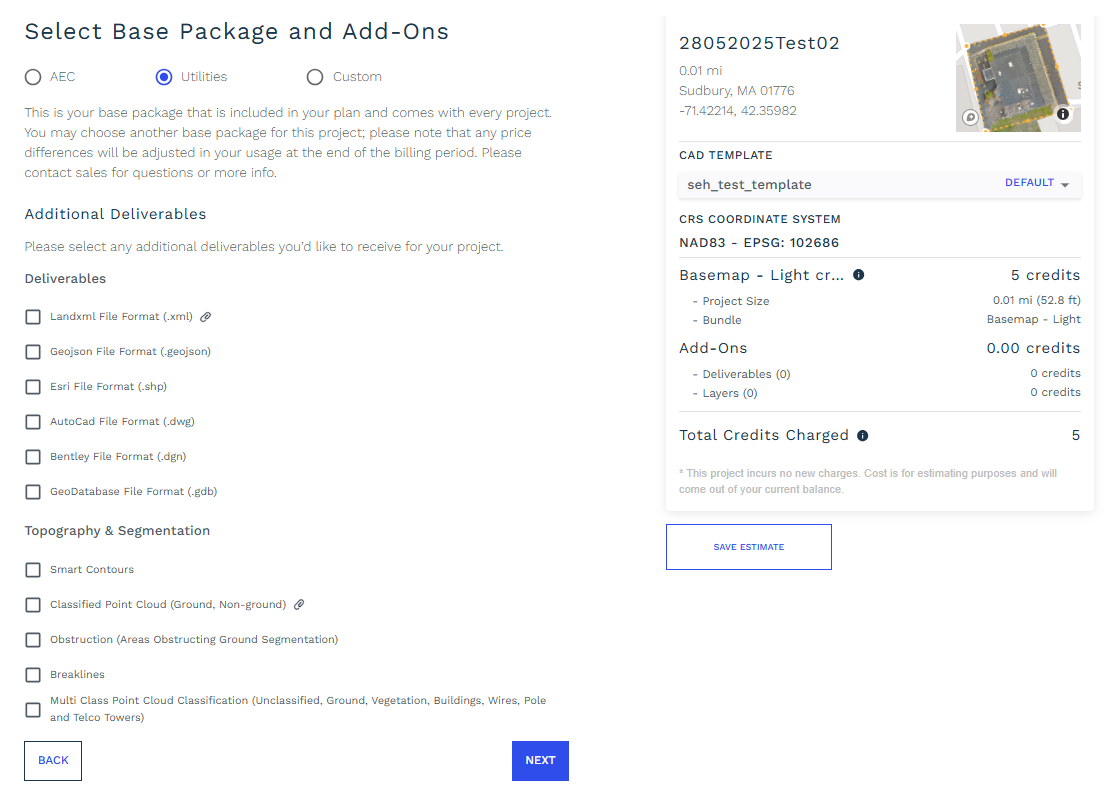
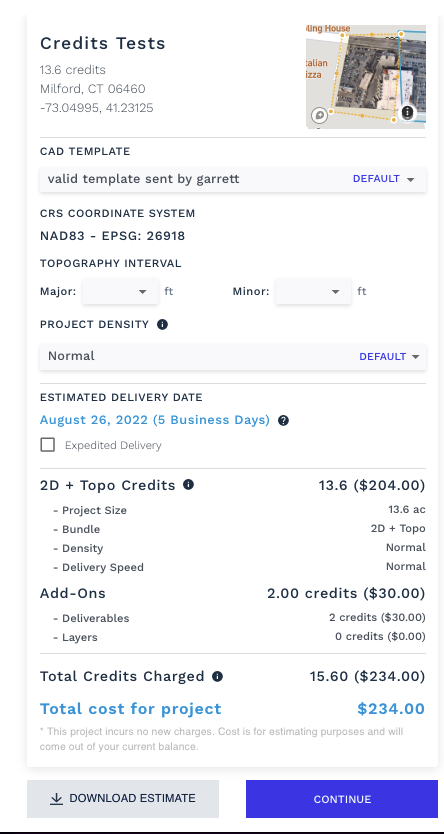
You can select additional deliverables and click “Next” at bottom. Additional deliverables will have layers/features that need to be extracted and need to be part of output. You can select those from next interface.
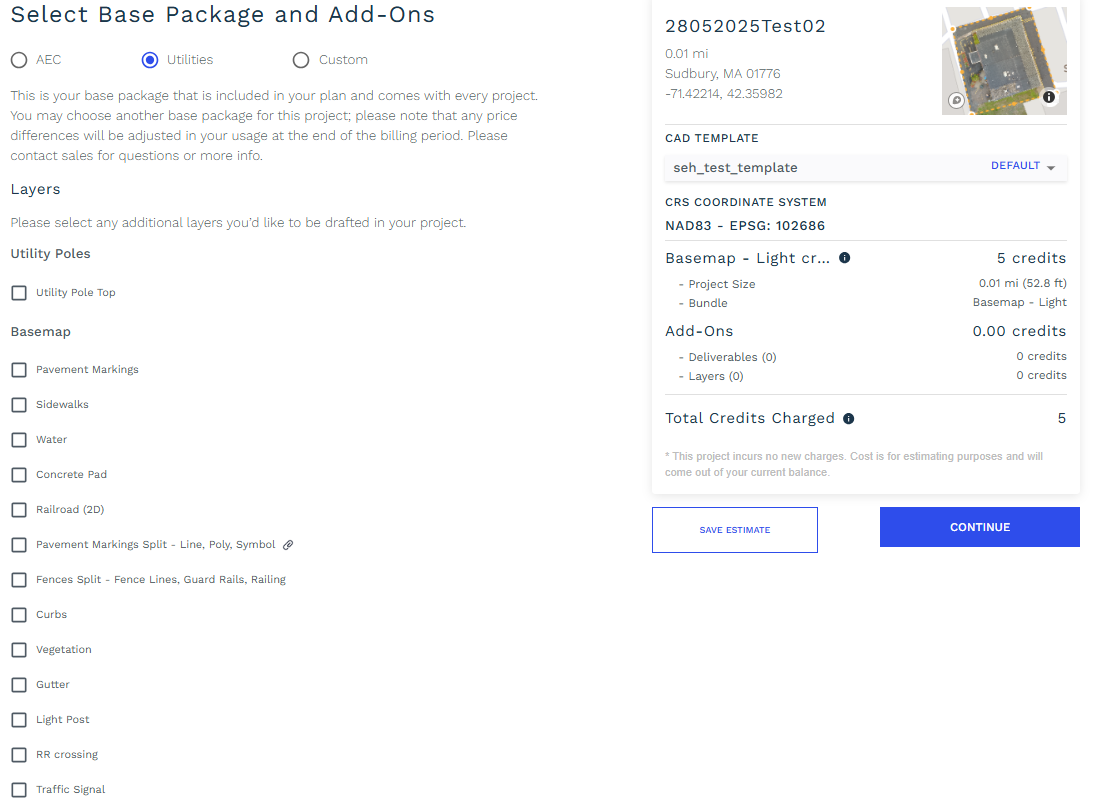
Modifying a saved estimate:
You can modify a saved estimate at any time. Modifying your saved KML in any way will retain your selected add-ons but recalculate the cost and turnaround time we calculated for you. Any changes to bundle or add-ons will also warn you that your estimate will be modified. Once you have completed your selections, make sure you click “Save Estimate” to ensure AirWorks calculates the most accurate estimate for you.
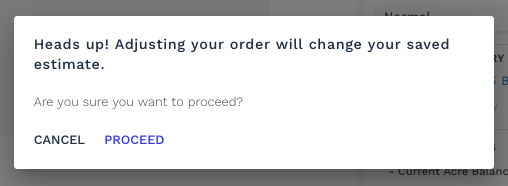
Exporting a saved estimate:
If you want to share a saved estimate outside of AirWorks, you can easily download a PDF by clicking on the “Download Estimate” button.
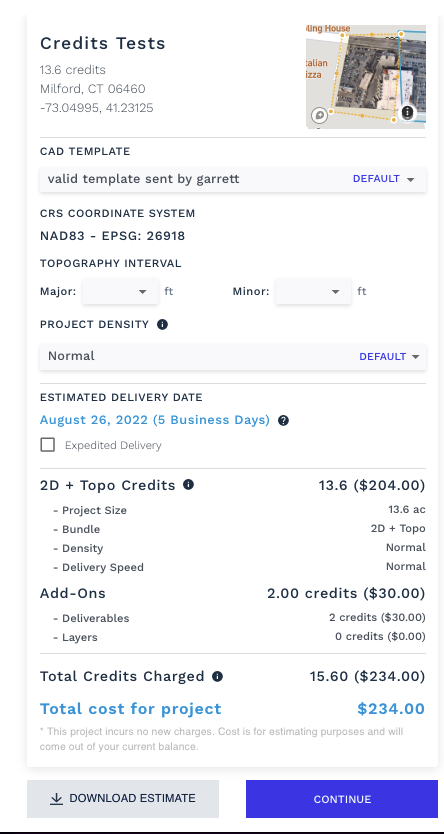
Depending on your browser settings, a PDF of your estimate will appear in your downloads folder.